By default, R_video includes MPV video player. MPV is a very powerful video player, but it requires scripts to function. If you are not familiar with MPV and prefer to use another video player such as VLC, simply follow these steps:
1. In R_video, click the Options button (or right-click).
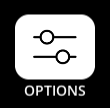
2. Go to the first column titled "Collection" and click on "Settings".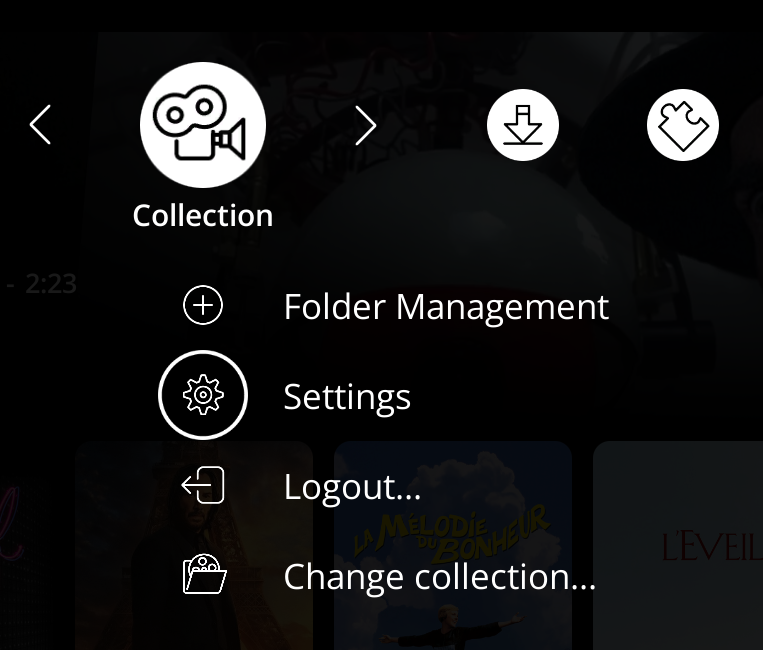
3. Click on the third button in the left column. Then uncheck the "Use built-in video player" box.

4. Press the "ESC" key on your keyboard to exit the settings page. R_video will now play your video files using the default Windows video player or the player you have chosen to use by default, depending on the file type.
For example, to play MKV files using VLC, open Windows Explorer, right-click on an MKV file, then click "Open with," and then "Choose another app."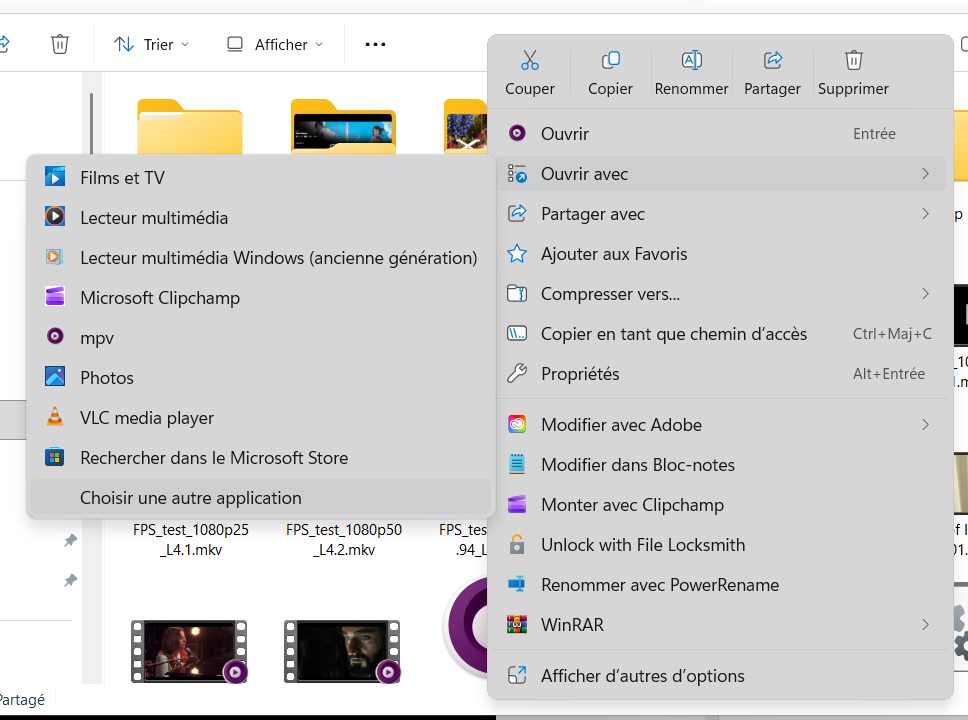
Choose the application you want to associate with this file type and click the "Always" button. The video files in question will now always be played with the application you selected.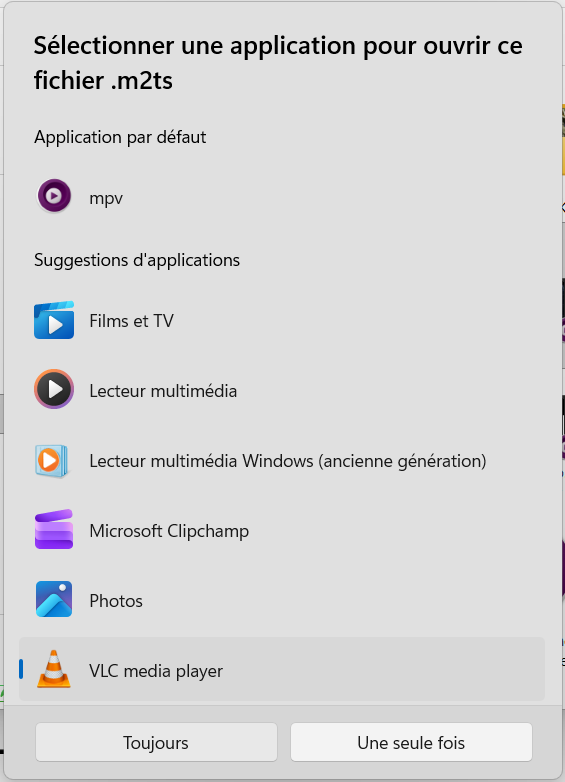
Note that if an application does not appear in the list, you can search for it manually directly on your PC or by browsing the applications in the Microsoft Store.
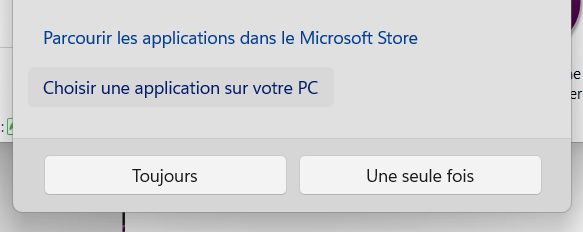
Was this article helpful?
That’s Great!
Thank you for your feedback
Sorry! We couldn't be helpful
Thank you for your feedback
Feedback sent
We appreciate your effort and will try to fix the article