Hard Drive over 16 TB of storage can be formated only with a PC or a MAC (the "format disk" option on the R-volution only works with 16 TB HDD max.). This operation must be performed with multiple partitions smaller than 16 TB.
How to format an HDD in NTFS (Windows procedure)
1. Connect your hard drive dock to a USB 3.0 port on your computer.2. On the desktop of your computer, right-click the "This PC" icon and then click on the "Manage" option.

3. In the Computer Management window, click on "Disk Management".
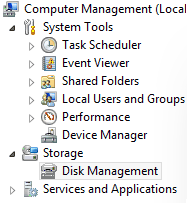
4. Right click on the disk you want to format then click the "Add a simple Volume" option.

5. Windows will propose you to create a volume with all the storage, but that is not what we want.
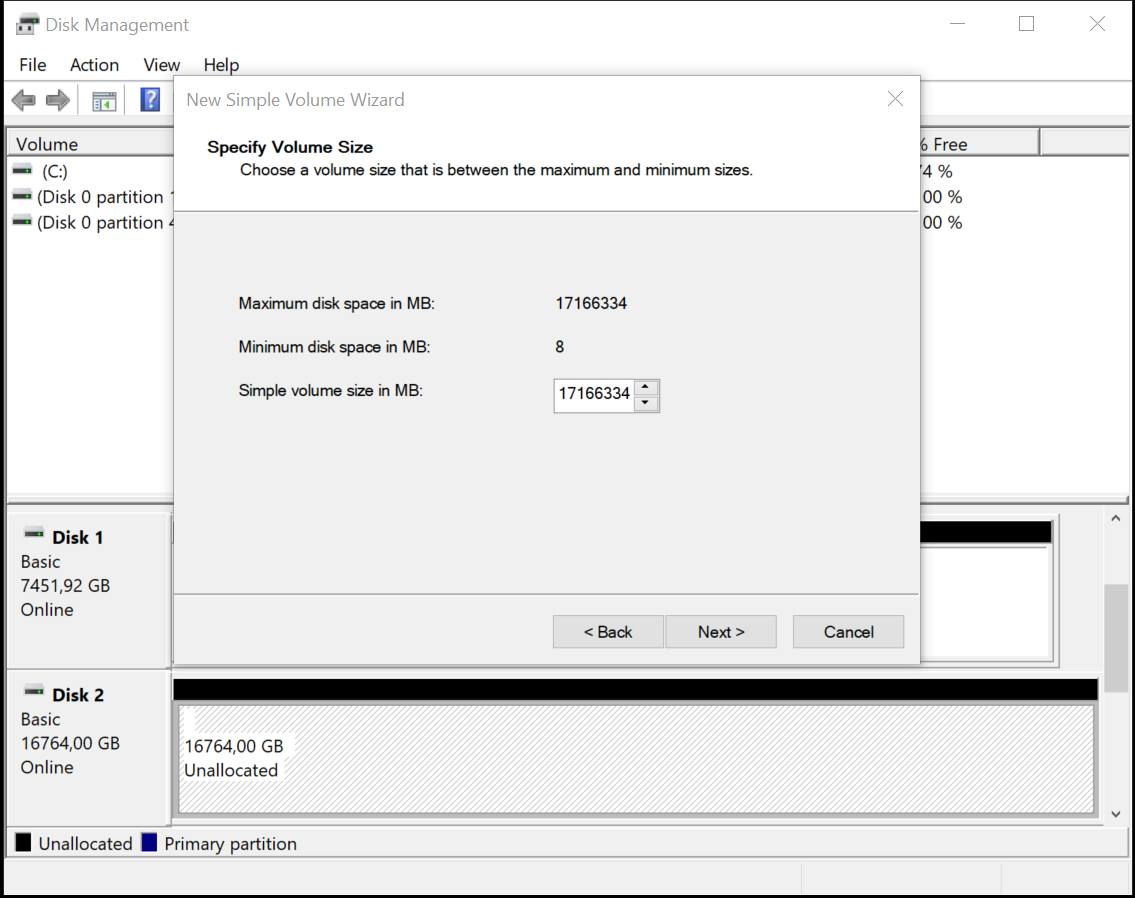
6. Replace the value in "Simple volume size in MB" by a smaller one (ideally around half the size of your HDD).
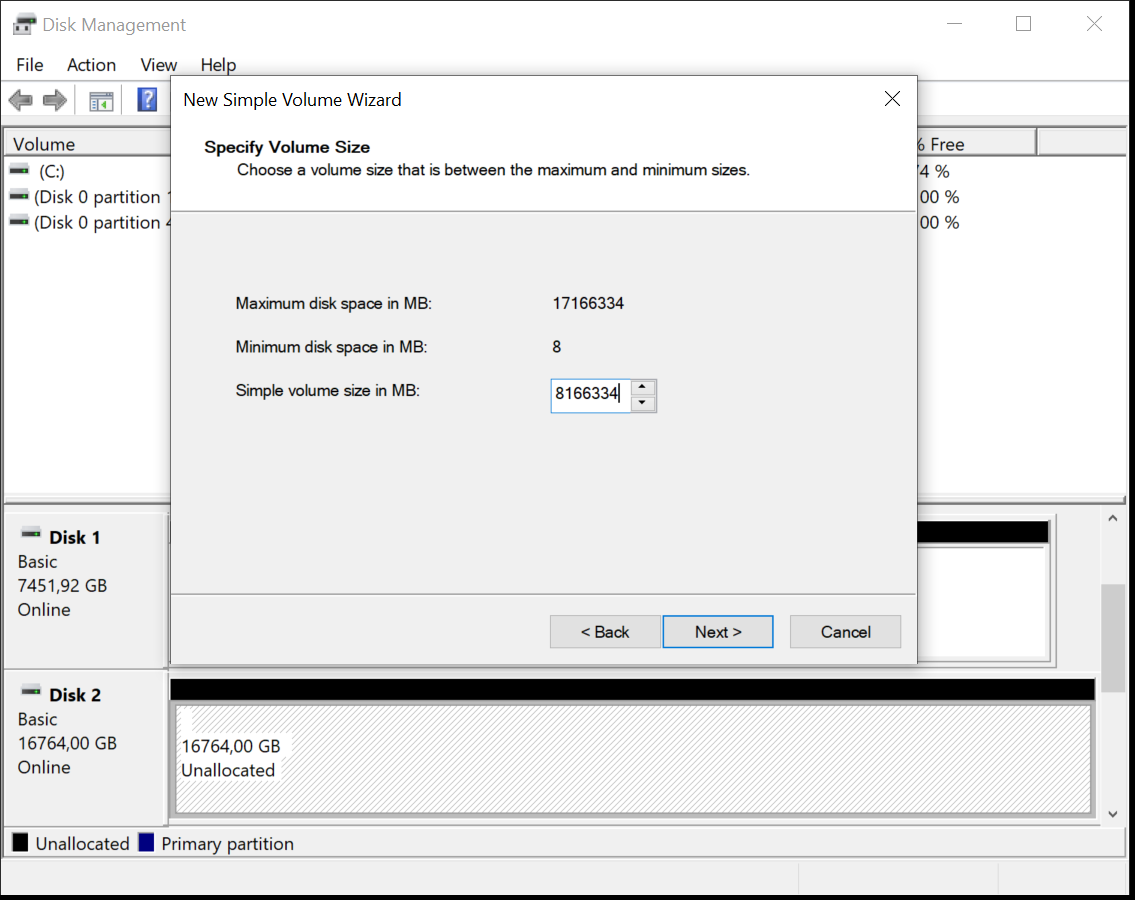
7. Then click on the following button several times until you reach the following screen:
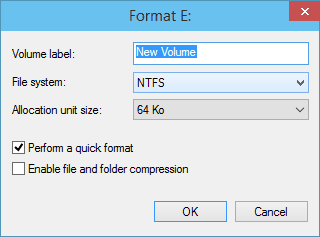
Before you click Next, select the following options:
- File System: NTFS.
- Size of Allocation Unit: 64 KB.
- Enter a hard disk name in "Volume Name" .
- Select the Perform one Format.Then click on next.
8. Wait until the end of the procedure, then make sure that your hard disk is formatted correctly in NTFS.
9. Finally start the same process from part 4. by right clicking on the other part of the drive that is Unallocated.

10. Your hard drive is now ready to use. Remove the hard drive from the docking station and insert it into your R_volution Player.
Was this article helpful?
That’s Great!
Thank you for your feedback
Sorry! We couldn't be helpful
Thank you for your feedback
Feedback sent
We appreciate your effort and will try to fix the article